


We cannot emphasize enough the importance of a good backup.
This is crucial to prevent the loss of your data.
A hard drive or SSD is not infallible and can become defective at any moment.
In order to create a backup of your Mac, you only need to connect an empty external hard drive. When you do so, a message will appear asking wether you would like to use this drive as a backup drive. Confirm that you want to use this drive as a backup drive and Time Machine will start the initial backup immediately. Simple and very effective.
More information can be found at this site.
A backup from your iPhone, iPad or iPod can be made by iCloud as well as iTunes.
More information can be found at this site.
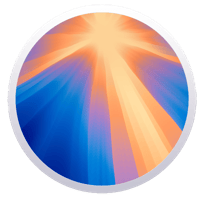
In order to verify which Mac you own, you can click on the Apple logo on the upper left corner of the screen.
Choose the option "About this Mac".
On an iPhone/iPad/iPod you can find this information by navigating to "Settings" - "General" and "Info".
Here you can find all kinds of information.
For example, you can verify the version of macOS / iOS, the installed storage, wifi,...
Here you can also find the serial number. Using this serial number we can create your repair, we can verify which type of device you own and verify the possible options.
In case of doubt, you can always give us the serial number in order to check the possibilities.
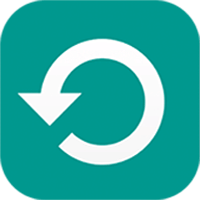
If your iPhone / iPad / iPod / Mac / Apple Watch responds oddly or behaves peculiarly, then a restore might come to the rescue.
This means that you erase your device completely and install iOS / maOS afterwards.
We advice you to make a backup of your device first.
The restore of your iPhone / iPad / iPod can be done in two ways: using iTunes or on the device itself.
When you use iTunes, you will need the latest version, connect your device on the computer/Mac, click on the iDevice icon on top and click on restore.
On your iDevice you go to "Settings" - "General" - "Restore" - "Restore all content and settings".
Your iDevice will reboot after the restore.
If you have a Mac, you can boot up by pressing Command-R (offline) or Option-Command-R (online) to get into the recovery mode.
More information about this can be found at this site.
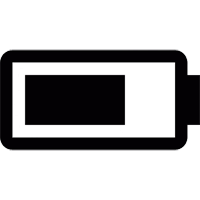
Battery problems can have all sorts of causes, therefor it is interesting to check out a few things.
Always update your device to the newest software, this might solve some battery related problems.
Check all the settings. For example, when the brightness of your screen is set to the maximum, the battery will drain a lot faster.
On both Mac and iOS devices you can check whether there is an application which consumes a lot of power.
Charge your device completely and let it drain until it is completely depleted to recharge it all the way to 100%. This will recalibrate your battery.
More information can be found at this site.